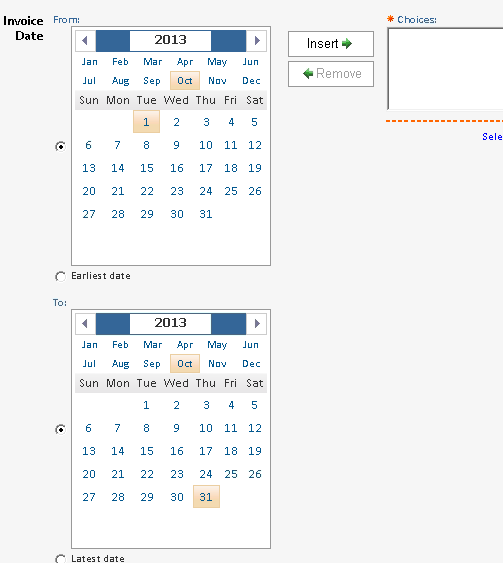From within Pronto Xi ERP Software, users have the ability to create IBM Cognos Analytics Reports to improve business intelligence. Often in these reports, prompts and parameters are used to filter and define the content of the report.
In this blog, we will review the steps required in displaying the value entered within a prompt page parameter on the report.
|
Important Note: Use of IBM Cognos Report Studio
The instructions provided make use of IBM Cognos Report Studio found within Pronto Xi ERP Software. This instruction assumes that users have experience using the report writing application including creation of prompts on reports.
|
- Open the Prompt Page
- From the Toolbox, place and configure the appropriate Prompt Control (Text Box Prompt, Date Prompt, etc.) on the page.
- Enter a parameter name. Take note of the parameter name for future steps (in our example, pInvoiceDate).
- Complete the configuration of the parameter requirements.
- Save and close the Prompt Page and return to the report.
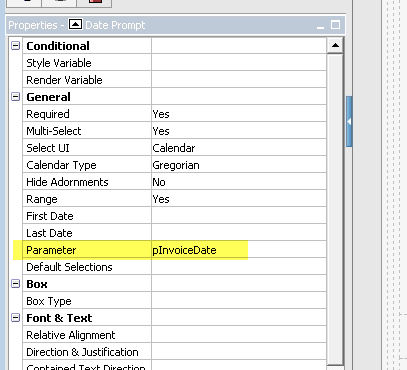
- Drag and drop a TEXT ITEM control from the Toolbox on to the report. Be sure to place the item in the location where you would like to have the detail displayed on the report.
- Cognos will prompt for a text entry. Leave blank. Click OK.
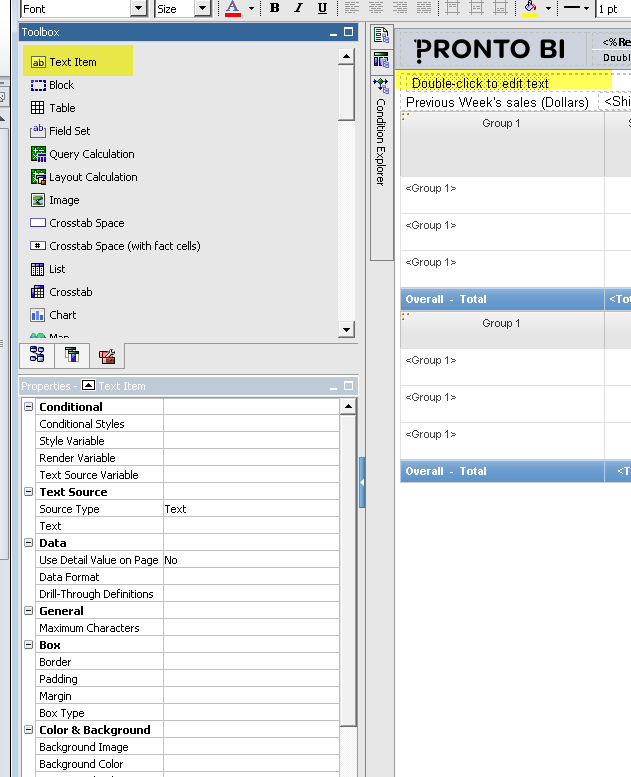
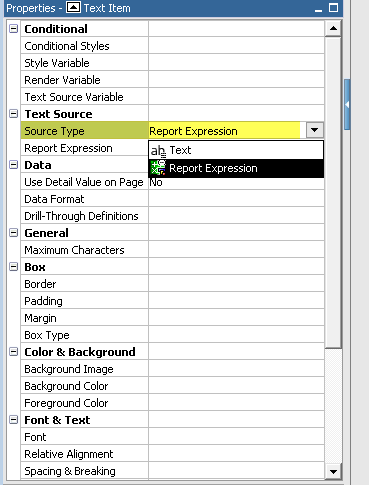
-
- Under the Report Expression property (located below Source Type), click the ellipsis (…) to open the Report Expression window.
- Under Available Components, select the PARAMETERS tab at the bottom of the section.
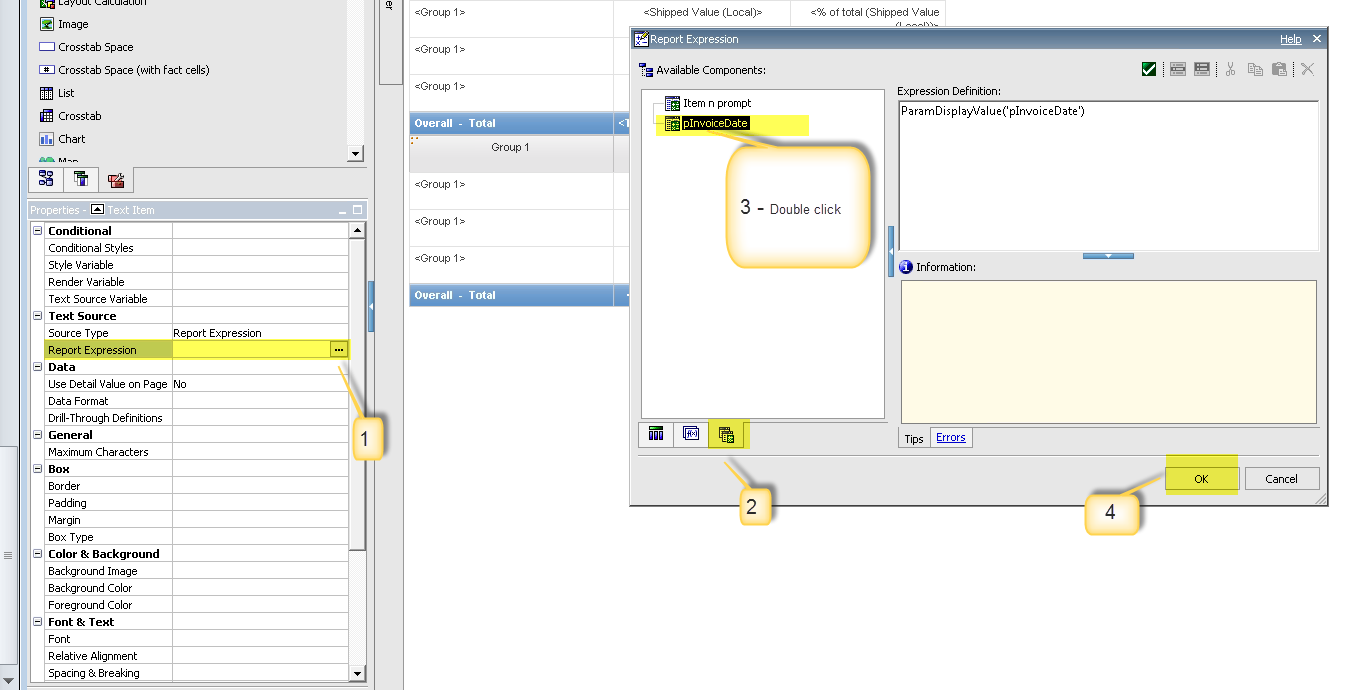
- Select the parameter by double-clicking on the name. The parameter will appear in the Expression Definition section on the right.
- Click OK. The Report Expression property will be populated with ParamDisplayValue(‘SelectedParameter’).