The Cognos Mobile Application available on Apple iOS for iPhone and iPad requires an Apple Push Notification Certificate (APN) to maintain a secure connection between the server and mobile devices. The APN certificate included with each version of IBM Cognos Mobile, is valid for 12 months from the date when it was issued by Apple. Whether or not you use IBM Cognos Mobile, the Apple Push Notification Certificate will be active in your implementation, and will expire annually.
Current Issue:Upon expiration of the certificate, the IBM Cognos server sends email notifications to prompt administrators for renewal. However, the default installation of IBM Cognos with Pronto Xi ERP Software leaves a default unknown email address for the renewal contact which bounces and causes a Non-Delivery Report (NDR). These e-mail bounces (NDRs) will have the following characteristics:
Recipient: mobile.administrator@cognos.ibm.com
Subject: Warning: Your APN certificate has expired.
Cognos will continue to send daily messages per Pronto Xi company to this unknown email address until the Apple Push Notifications Certificate has been renewed. |
| The instructions in this article are system administration tasks that should only be completed by a Pronto Xi System Administrator. |
Step 1: Correcting the Notification Email Address
Assigning a Mobile Administrator per Pronto Xi Company
By assigning a Mobile Administrator in IBM Cognos, the mobile settings will become available for editing (otherwise they remain hidden). This process will result in the Mobile Settings tab being available for the System Administrator to adjust settings. Note that a mobile administrator must be assigned per company code.
- Sign on to IBM Cognos Administration
- Navigate to the Security Tab
- Click Cognos in the Directory List.

Figure 1: IBM Cognos Administration – Security Tab
- Look for Mobile Administrators in the list. In our listing, it was found on the second page.
- Click Mobile Administrators properties.
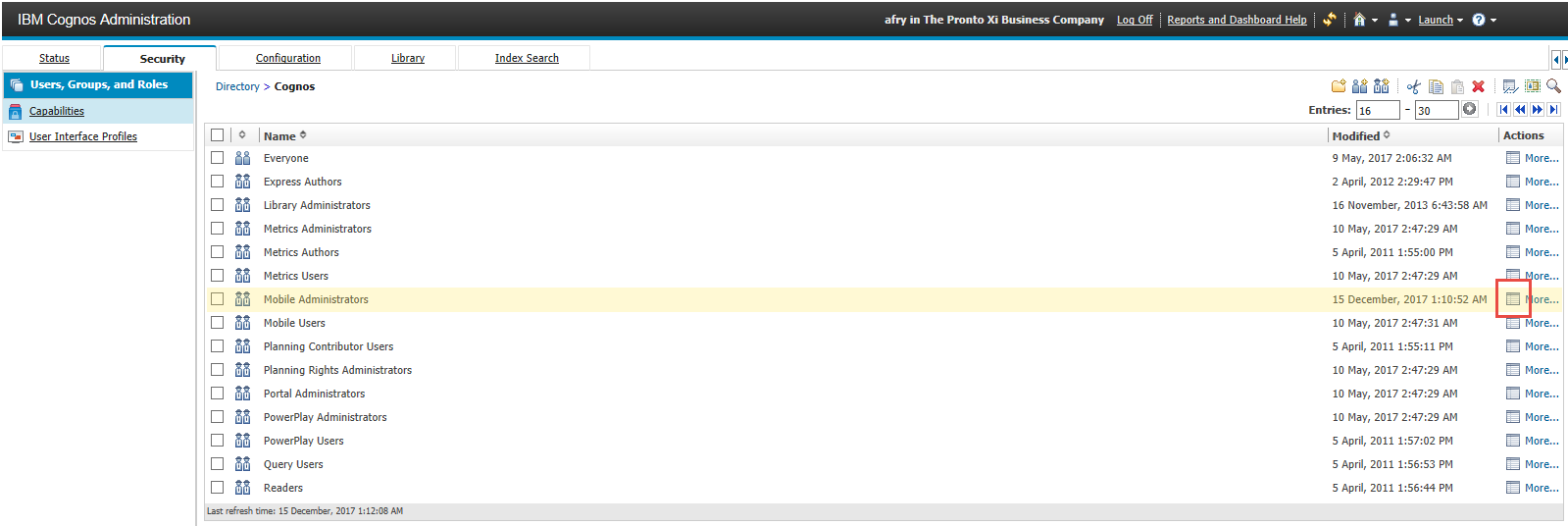
- Click Members tab.
- Click Add…
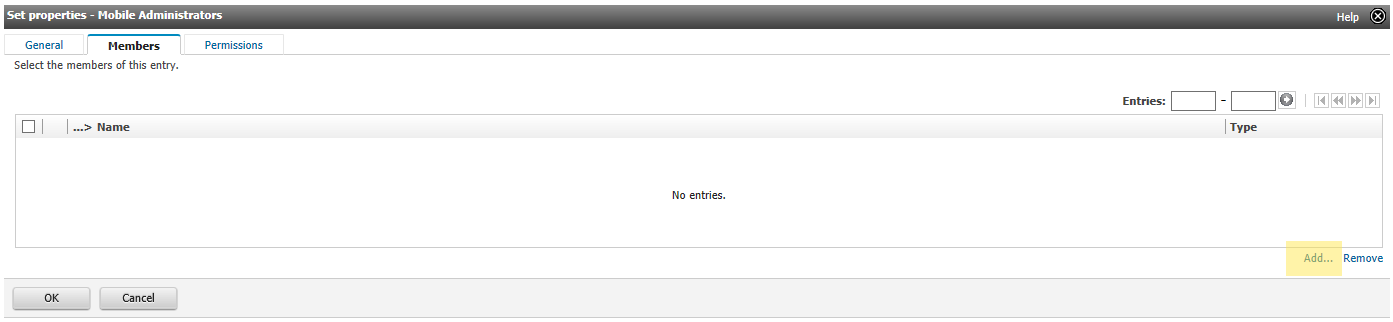
Figure 3: IBM Cognos Administration. To add Mobile Administrator members click the link located to the bottom right of the Members grid.
- Click ProCogCap in the listing.
- Click SHOW USERS IN THE LIST checkbox.
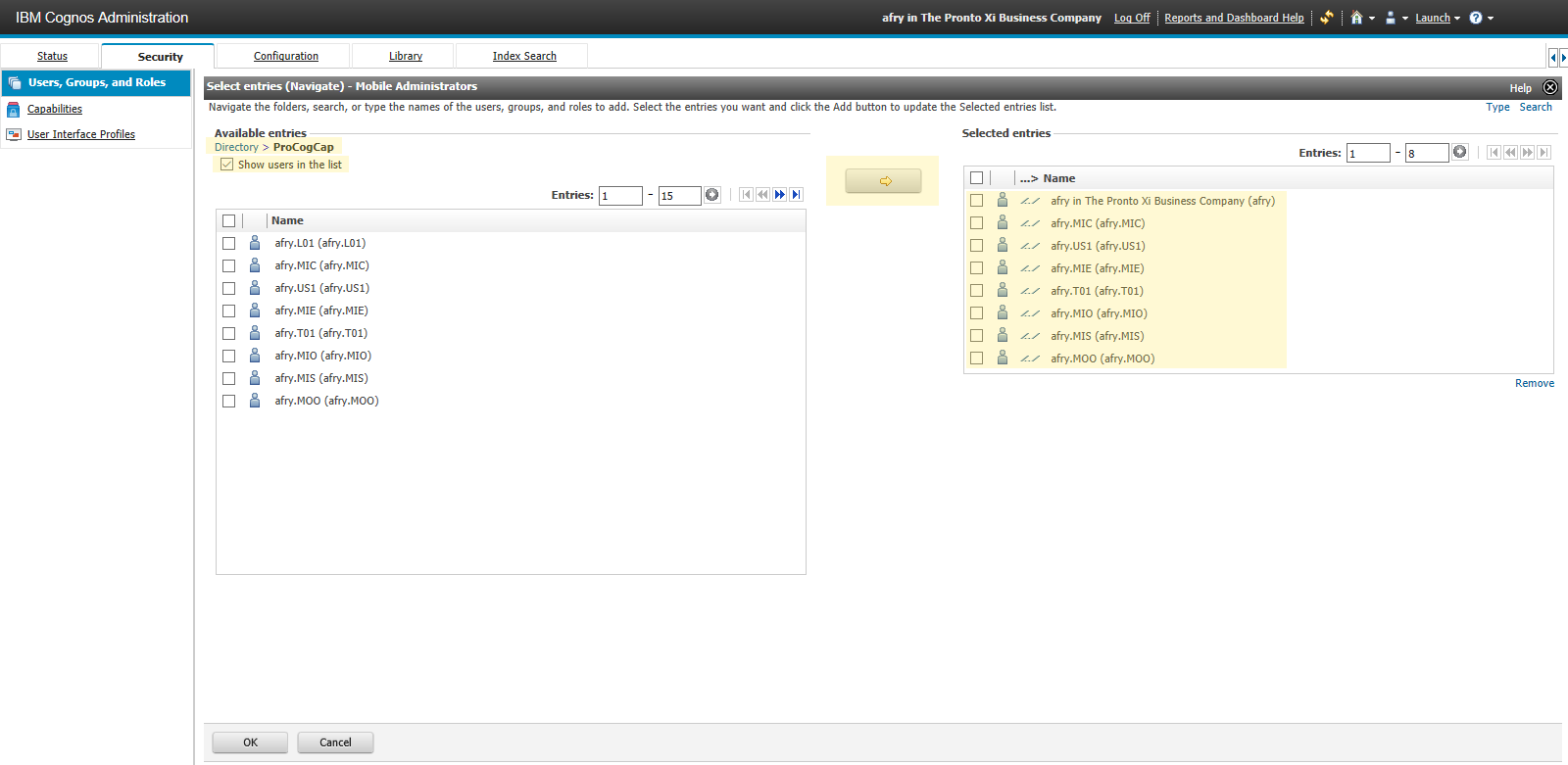
Figure 4: IBM Cognos Administration. Selecting a Mobile Administrator per Pronto Xi ERP Software company.
- Select the user(s) by company code that will perform Mobile Administration configuration in IBM Cognos.
- Click the yellow arrow to ADD to the Selected Entries window. Remember to assign a user per company code. In most cases this will be the same user, with various company code suffix endings.
- Click OK in the Select Entries – Mobile Administrators window.
- Click OK in Set Properties – Mobile Administrators window.
- Log out of IBM Cognos. Log in to IBM Cognos using the account of the newly added Mobile Administrator and the Mobile tab should now appear.

Figure 5: IBM Cognos Administration Mobile Tab. Available after assignment of the Mobile Administrator.
Changing the Notification email for Apple push notifications
With a Mobile Administrator assigned, this changing the notification email for Apple push notifications is simple.
- From IBM Cognos Administration, click the Mobile tab.
- Locate the Notification email for Apple push notifications settings in the Notification section of the Mobile Services Global Configuration.
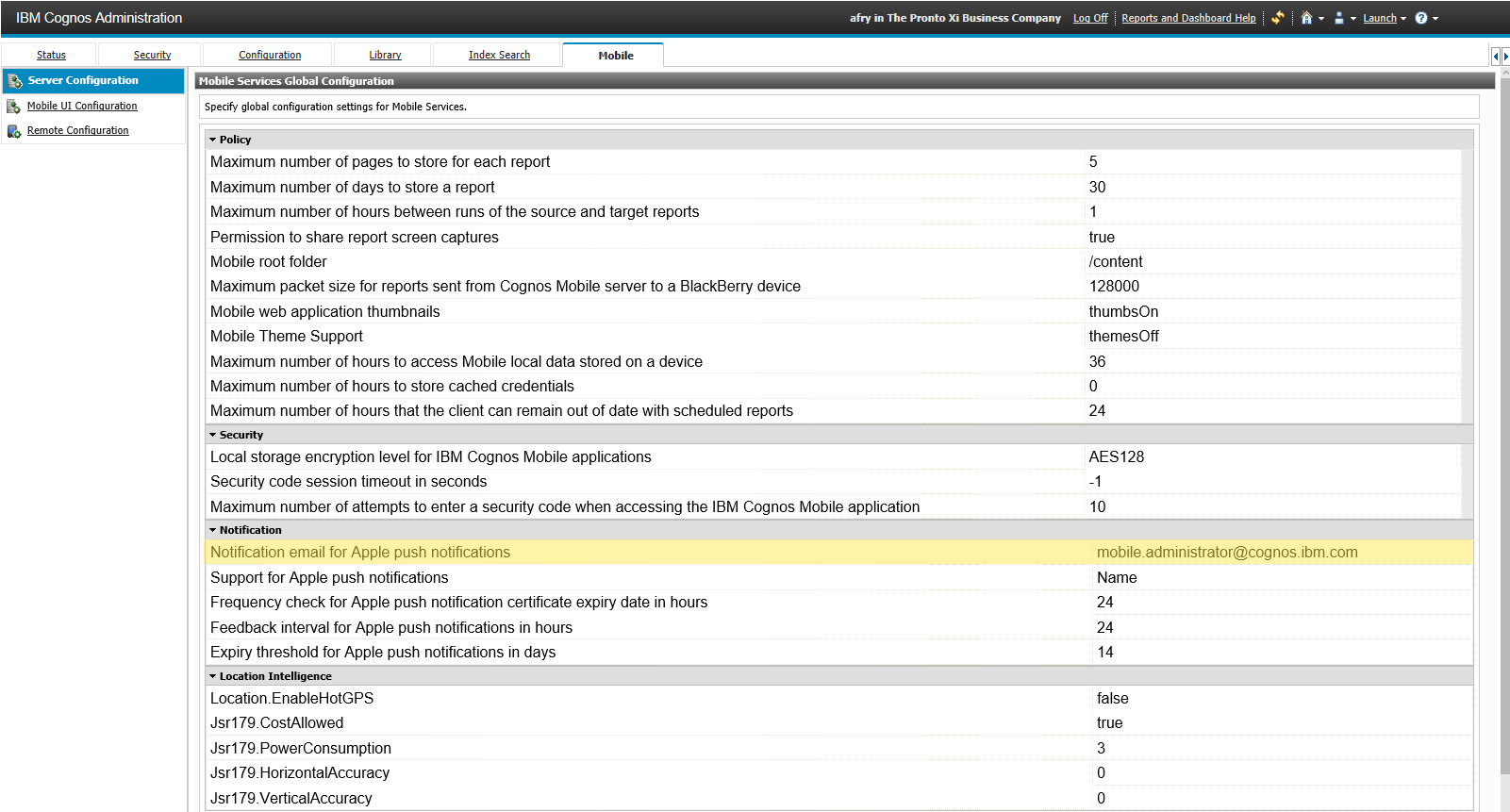
Figure 6: IBM Cognos Administration – Mobile Tab. Available after assignment of the Mobile Administrator.
- Replace the existing email address with the email address of the system administrator that will be updating the Apple Push Notification Certificate for your organization.

Figure 7: IBM Cognos Administration – Mobile Tab. Available after assignment of the Mobile Administrator.
Step 2: Updating the Certificate
- Download the new APN certificate file from http://www-01.ibm.com/support/docview.wss?uid=swg24034258
- Extract the cogmob_apns.p12 file from the compressed zip file.
- Replace the file on the Cognos server in the location below based on the operating system being used:
With the corrections above in place, administrators can now be promptly notified of all future Apple Push Notification Certificate renewals. Administrators should expect an APN certificate renewal notification every 12 months.
For more information regarding this issue, visit the IBM Support website at: http://www-01.ibm.com/support/docview.wss?uid=swg1IT23199
