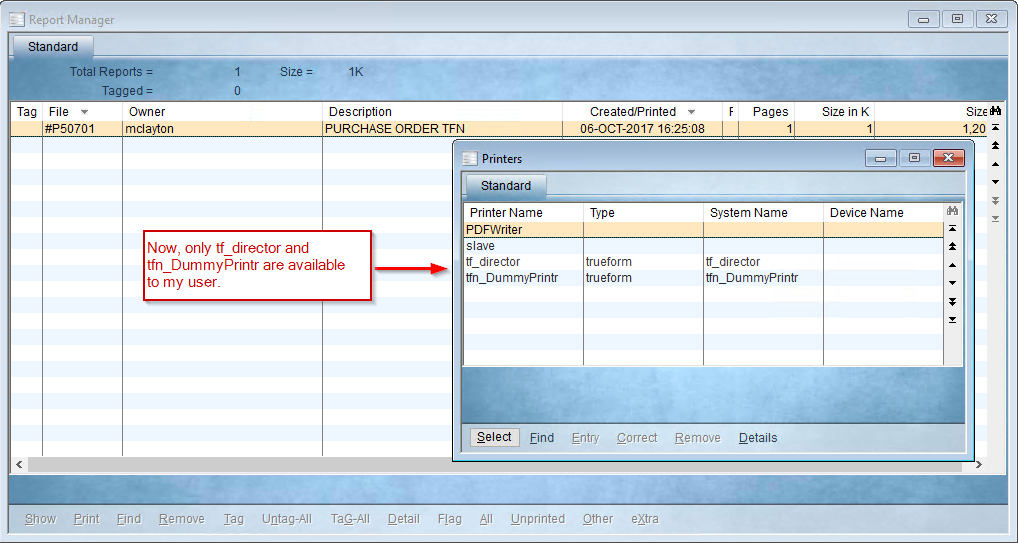Printers can vary across a wide-spread organization by department or area leaving some confusion for users that are trying to choose the most convenient locations, or printer types. This tip will help administrators to limit the list of available printers accessible by a user in Pronto Xi ERP Software so that their selections can be made easy.
This tip makes use of the PROPRINTERS environment variable. This environment variable is used to specify a set of printers that are available to the user. It consists of a set of Pronto Xi printer names defined in the printers file. If this environment variable is set to none, all printers are listed.
|
PROPRINTERS=printername1:printername2:printername3:.; export PROPRINTERS
|
|
Important Note
This tip is intended for System Administrators with basic/working understanding of Linux and Vim. If you are not an administrator and would like to modify your printer listing, please discuss with your Pronto Xi System Administrator.
|
Verifying the Current Printer Listing for a User
- Log in to Pronto Xi ERP with the User’s account.
- Open Report Manager using the F5 hotkey (or via the Keyboard menu).
- Select OTHER mode, from the lower menu. The printer list is displayed.
All available printers are listed in the Printers window. In this case, all printers set up in Pronto are available to the user. From this screen review and select the relevant printers for the user.
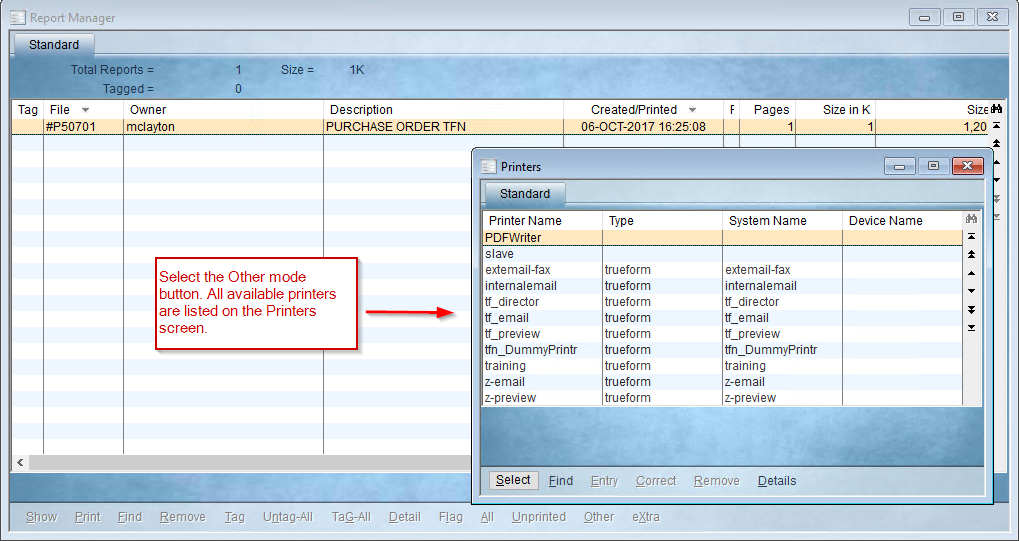 To limit the user’s list of printers to only those relevant to them, the PROPRINTERS environment variable will be set in the user’s .profile script located in the user’s home directory; by default: /home/username.
To limit the user’s list of printers to only those relevant to them, the PROPRINTERS environment variable will be set in the user’s .profile script located in the user’s home directory; by default: /home/username.
Limiting the Printer List to Specific Options for a User
As per the example above, this instruction will set the PROPRINTERS environment in a .profile script to limit the list of printers to tf_director and tfn_DummyPrintr.
Environment variables such as PROPRINTERS are set in the following order: System Startup, User Login, Shell Login (.profile script), and Company Selection (company script ex: liv.env). Keep in mind that Company Selection is the final step in opening Pronto Xi. Therefore, any environment variable set in the company script will override the same variable set in the user’s .profile script.
-
- Log in to Pronto Xi as ADMINISTRATOR.
- Drop to Shell.
- Navigate to the user’s home directory and edit the user’s .profile script using Vim.
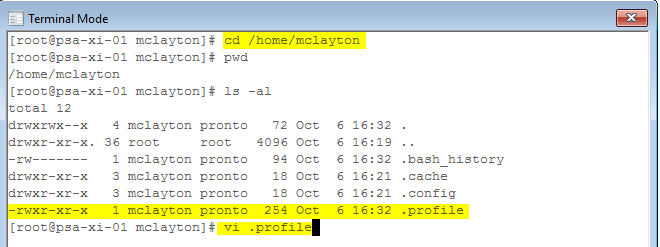
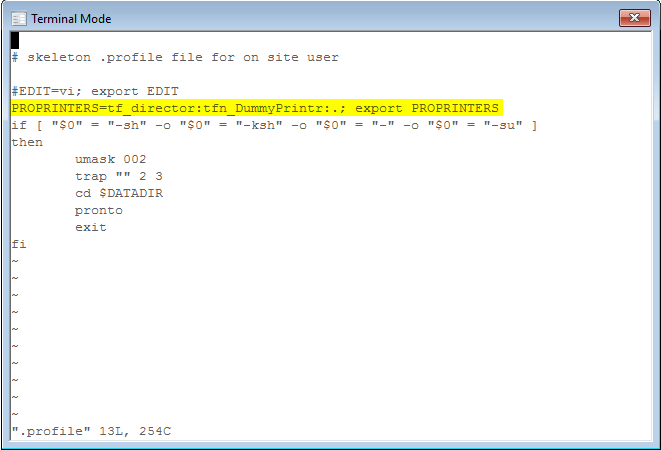
|
Important Note: Printer Name Case Sensitivity
In recent versions of Pronto Xi, printer names are case sensitive. The best practice is to use all lowercase for printer names.
|
- Log out and log in as the user. Changes to the .profile script are effective on the next login.
- Open Report Manager, list reports, and select the Other mode button. Now, only tf_director and tfn_DummyPrintr are listed.